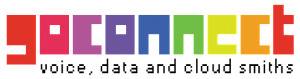Fibre to the Home: Check your wiring and set-up
If you're having trouble with your broadband connection there are a few simple checks that could fix the problem straight away, saving you from having to call us. They might also help you avoid paying any unnecessary engineer call-out changes.
Step 1: Check your Router
Check all cables are firmly plugged in. The Ethernet cable must be plugged into the WAN port of your Router and the other end into the Huawei ONT PORT1/LAN1 port - the number of ports on these modems can vary. Make sure the power cable is connected to your Hub and the power socket.
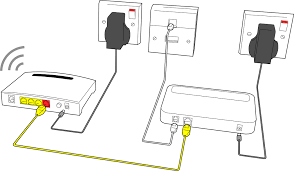
1. Is the Huawei ONT connected to the power supply?
If the Power light is off, check that the Huawei ONT is connected correctly using the supplied power cable. The unit should be connected to a power supply and the status light on the unit should be green.
2. Is the optical cable plugged in?
The yellow optical cable should have been connected by your engineer. Do not unplug it. If the PON light is off and the LOS light is red or flashing, check that the cable's inserted fully into the Huawei ONT. If it is and you're still having issues with your broadband service, please contact us. Similarly, if the PON light is flashing, the LOS light is off and you're having issues with your broadband service, please get in touch.
3. Is your Router connected to the right port on the Huawei ONT?
You must always plug your Router into the Huawei ONT LAN port PORT 1. After a few minutes a green light will show your Router is ready. If the PON light on your Huawei ONT is off or flashing green/blue/white and you're still having issues with your broadband service, please contact us.